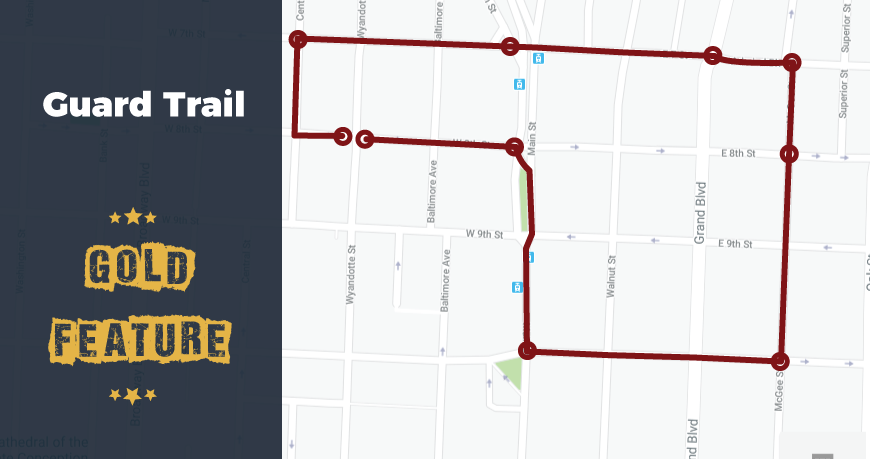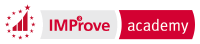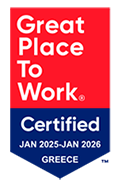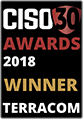- Posted by: marors
- Published: 25-07-2018
- Category: Application updates
Introducing the Guard Trail feature!
Guard Trail is one of the many amazing features the newest QR-Patrol GOLD version includes!
This new addition makes it easier for the Managers to track the Patrols performed: the system automatically draws detailed graphics on the map which indicate the path it was followed. The results can appear either on a static form, or as an animation!
Getting Started
To trace your Guards' trail on the map, you first need to enable the Tracking option on their settings; to do that, please follow the steps mentioned below:
Login to QR-Patrol's Web Application
Navigate to Company>>Guards, select the Guard of your interest and press "Edit"
Under the "Tracking" section on the new screen that will appear, enable the Tracking feature by checking the "Enabled" checkbox and adjust the "Check Interval" (i.e. Time interval between position updates) as per your preference.
Tip: The smallest the Time Interval, the more periodically the system will get position updates and thus the results will be more accurate!
Setting up the system
Once the Tracking settings are enabled:
Navigate to Company>>Trail Guards
Under "Mode Selection", you have the option to view your Guards' completed routes by selecting "Completed Routes", or a live view of their current ones with "Live View".
Completed Routes
Under "Trail Guards Filters" select the Guard of your interest
Define a date using the filters "From" and "To"
Select the "Route" of your interest
Press "Show"
Under "Map Options", you can either select the "Static" or the "Animation" option for the Trail depiction; the latter one depicts the Trail in an animated way – to start the animation, adjust the speed to your preference and press on "Start Animation".
Select the map layer you prefer and Enable/Disable the "Show Lines" option according to your preference
Under "Extra Options", you have the option to export a KML file by pressing on "Get KML".
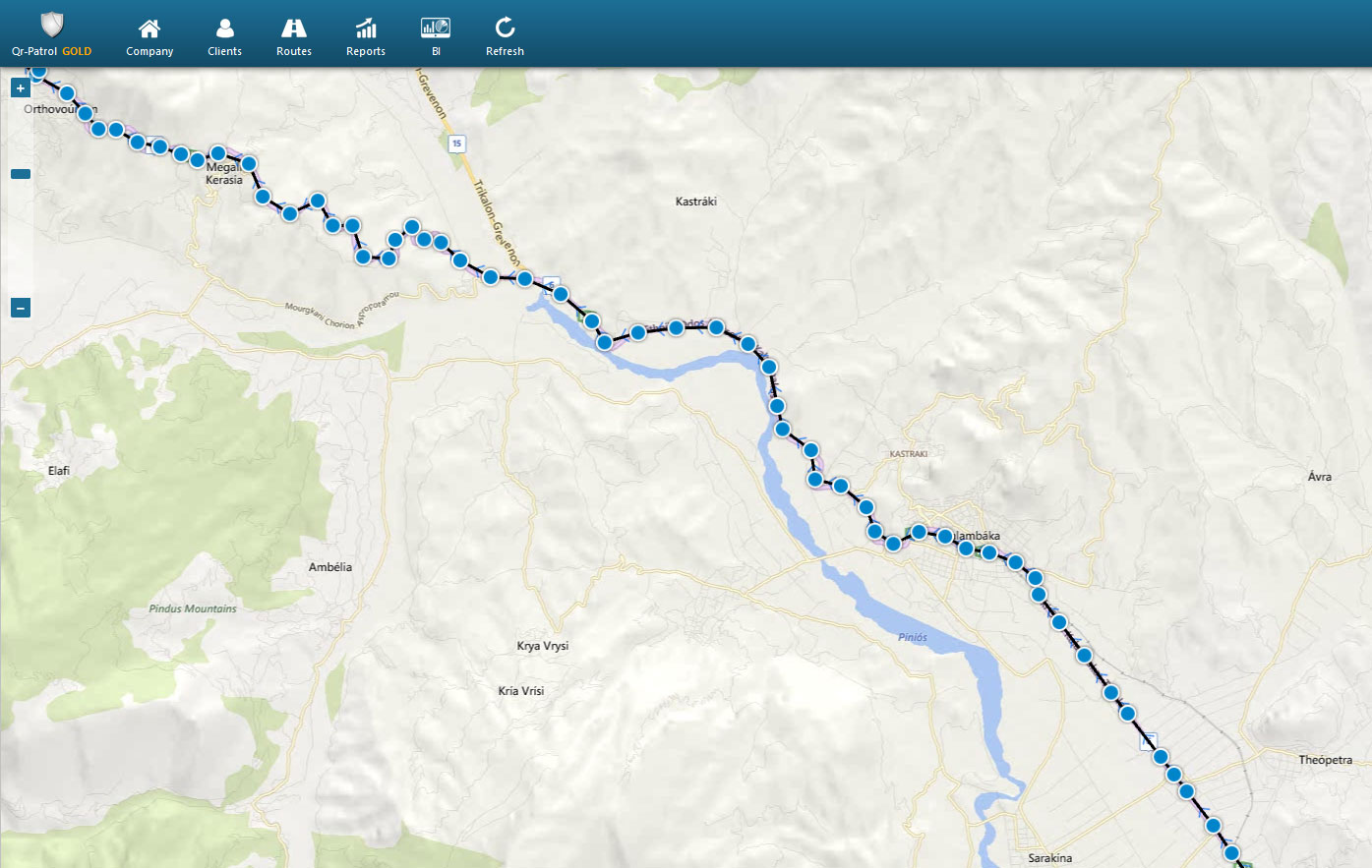
Live View
Under "Trail Guards Filters" select the Guard of your interest (if the "Tracking" option on the Guard's settings and the Location settings on the Guard's device are enabled, the system will automatically zoom-in to the last recorded location and update accordingly every time a new location is sent)
Select the map layer you prefer and Enable/Disable the "Show Lines" and "Follow Last Position" options according to your preferences.
Note: Guard Trail feature is available on GOLD version - for any question or inquiry, contact our sales team!