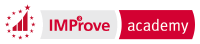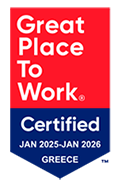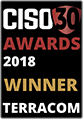Troubleshooting
1. The location on my device is off. What could be wrong?*
A;At the top right of your screen, the location icon can quickly inform you about your location status: it can either be green, orange or red, depending on how recent the location update was.
If the icon is red:
1. Make sure you have enabled the location settings on your device
2. Make sure that Wi-Fi (or GSM) is enabled
3. Press the location icon and “Force Locate” your mobile application by pressing the respective button.
2. Why did I get an email for a missed scan?
1) A schedule exists on the web application that has the "Alert by email" enabled (i.e. this means that you have requested to be notified by email for any scan that was performed outside of the defined time range. Note that these emails are sent to active Users of the Company (Company --> Users) provided that they are marked to "Receive Email Alerts".).
Additionally, a scan was not performed at all, or it was performed outside of the defined time range.
Q: How can I check this?
A: To ensure this, access your account on the web application and check under the Events Browser: if no scan exists at all** for the target checkpoint and time-range, or a scan exists but with scanning time out of the schedule time-range, this means that the system correctly generated the missed scan alert!
** You may want to contact the Guard and see whether they indeed missed the scan, or have any unsent events on their mobile device, (most common reason for unsent events is non-adequate internet connection - Once the mobile connects to the internet again all the unsent events will be submitted to the service).
2) If you can find a scan within schedule's time range:
One of the most common reasons for getting this email even if you can see a scan event on the Events browser which is according to the schedule, is the internet connection on the guard's mobile device:
Specifically, if a guard scans a checkpoint but their device does not have adequate internet connection at the time, then the event is stored on their device to be submitted once internet connection is re-established.
If they reconnect after the scan end time has been reached, then the system in the meantime has correctly generated a missed scan alert, since at the moment of generation no scan information was available!
Q: How can I check this?
A: To ensure that this is the case, access the Events Browser on the web application, locate the target Scan event, press on "View Details" button for the target Scan event and check the "Date Submitted" field value (see example below):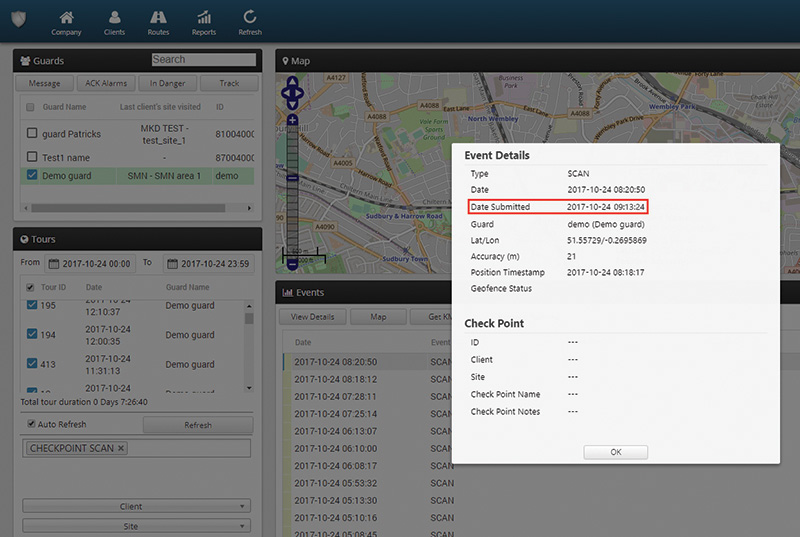
The submitted date is the date that the scan was submitted on the service, and should be at any point after the scan end time!
3. Why did I not receive an Incident Event Report?
QR-Patrol enables you to send incident reports to your Clients in real-time;
To do this, a set of conditions must apply:
- (Web Application) On target Client page, you have to provide at least one valid email address, and check the box "Incident Report by Email"
Note: if you leave the box "Incident Report by Email" un-checked, the guard can still force sending of an Incident report by email, by checking "Send the report by e-mail" box on the mobile application
- (Web Application) The target Client must have at least one checkpoint assigned to their site(s):
> On Client page, Sites section select one site and press on “Manage Check Points” link > on the pop-up page ensure that Assigned CheckPoints list contains at least one checkpoint (to be used for assignment by the guard upon incident sending)
- (Mobile Application) As a Guard, while sending an Incident event you have to link Checkpoint to Incident (Mobile application)
> Press on “Assign Checkpoint” button > follow the process to assign a QR-Code/NFC/Beacon/Virtual Checkpoint
- (Mobile Application) As a Guard, while sending an Incident event you can optionally (for force sending) check the "Send the report by e-mail" box
Still have questions? Contact our team at support(at)qrpatrol(dot)com for further assistance!
For more information about QR-Patrol’s features and functionalities, you can consult our Web and Mobile Application or our Video Tutorials.
* Applicable for the New Mobile Application
There is a different process that needs to be followed in case you are using the old mobile application (you can contact us at support(at)qrpatrol(dot)com for more information), however we strongly suggest to switch to the new one as the old is no longer supported.