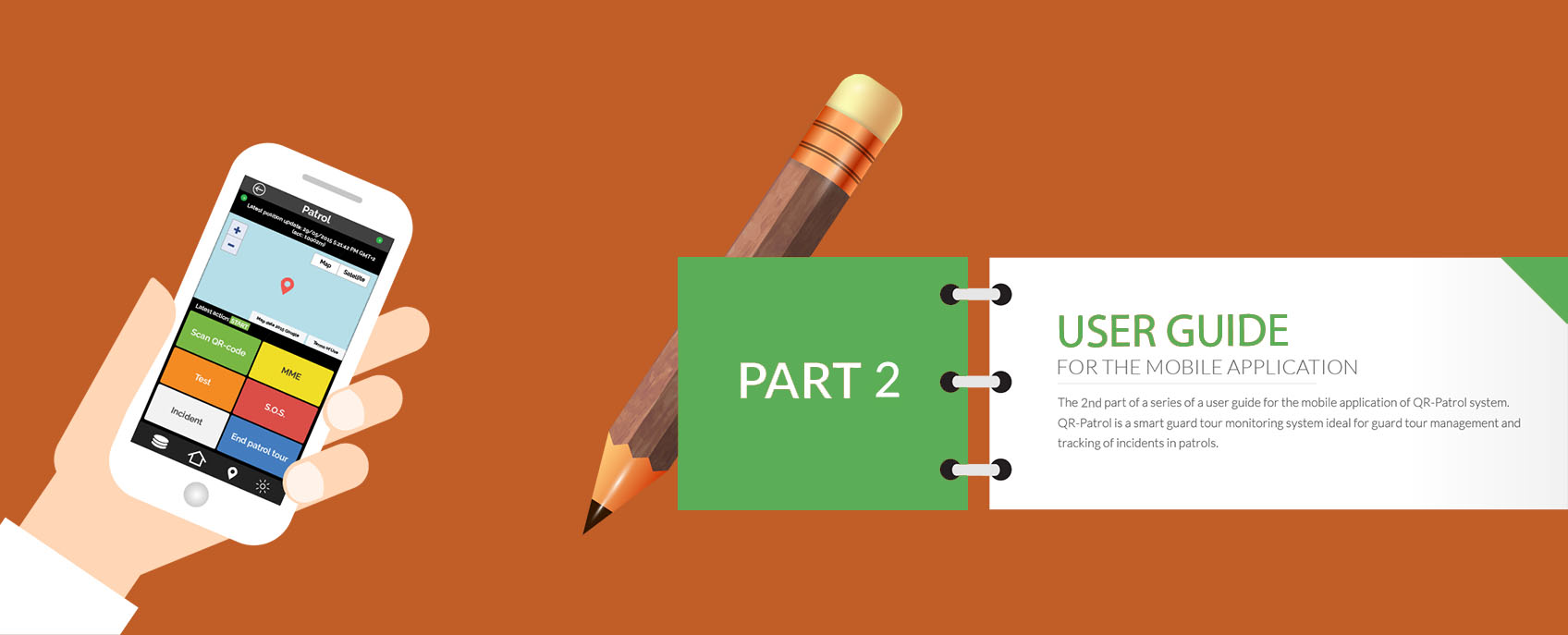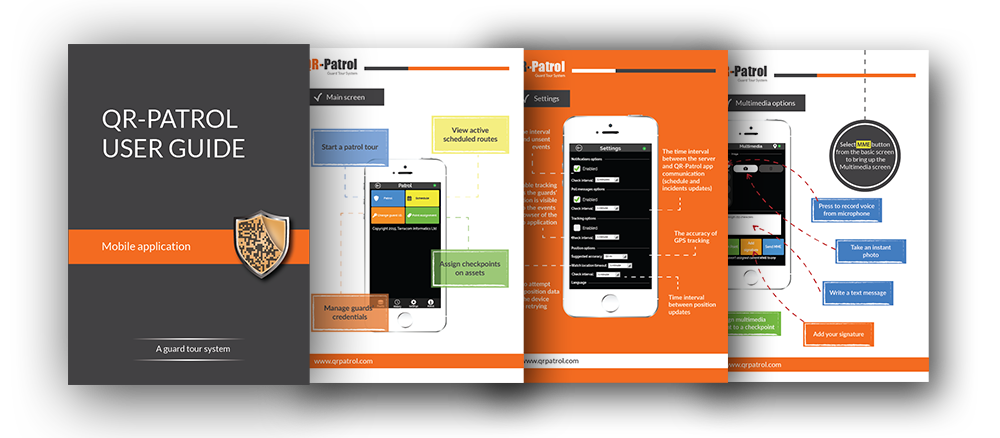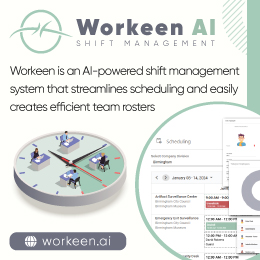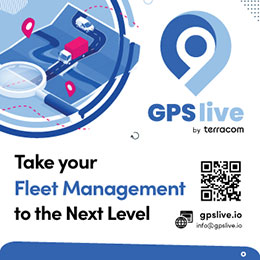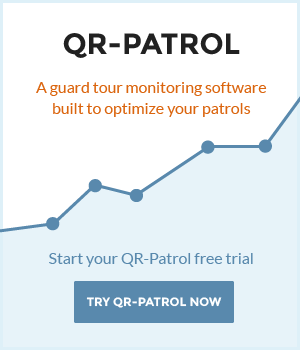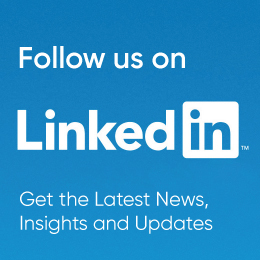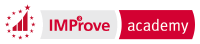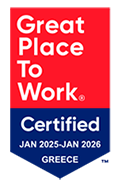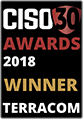- Posted by: atagkas
- Published: 02-09-2015
- Category: QR-Patrol tutorials
Getting into QR-Patrol mobile application - Part 2
In the previous part of these tutorials, we've seen the main screen of QR-Patrol mobile application, in which there are four basic options. In this tutorial, we will explain how to start a Patrol and all the available options during a patrol tour!
Start a Patrol
In the main screen, and after selecting "Patrol" button, the Patrol screen appears and the Start Patrol tour button becomes available.
Press Start patrol tour and select yes in the popup window. A start event will be sent immediately to the cloud server.
The person who is responsible for the remote management of the guard tours and keeps an eye on the QR-Patrol web application will be informed about the new Patrol event in real-time.
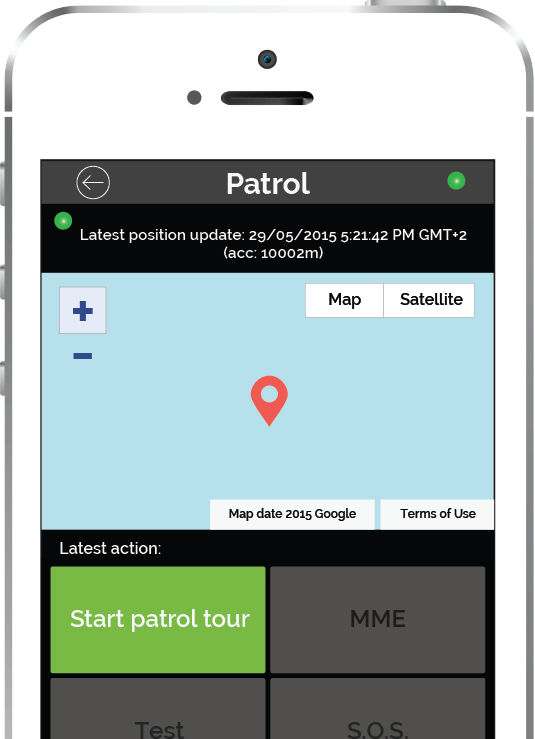
.
Once the Patrol is launched, you will see the following screen appearing, in which you can select one of the six following options: scan a QR-code label, check guards' position/state, send an incident report, send image/text/voice & add signature, Send SOS alerts via email and SMS or finally end a patrol tour.
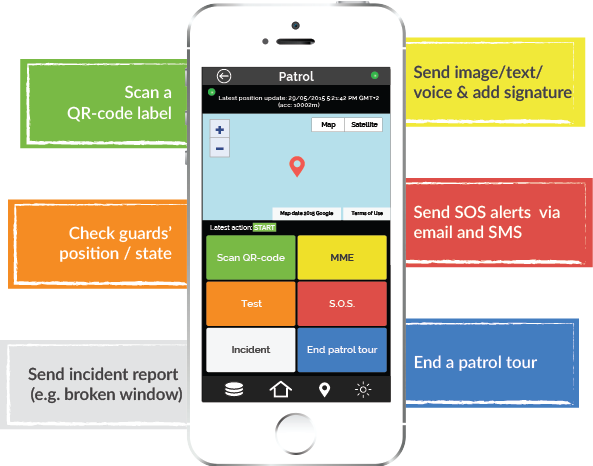
Scan checkpoints
Select Scan QR-code to start the camera.
By pressing on "Scan checkpoints", you can scan a QR-code label. When a chekpoint is scanned and the smartphone is connected to the Internet, an event is sent immediately to the monitoring center informing about the scanned checkpoint. The monitoring center is also informed any time an event (e.g. test, SOS, etc) occures, receiving alerts in the main dashboard of QR-Patrol web application.
Checkpoints are not only QR-codes but NFC tags as well. NFC stands for Near Field Communications and smartphones equipped with NFC can exchange information with each other with a simple tap or wave. So, in case of an NFC tag, you shall only pass the smartphone above NFC tag in order to scan the checkpoint.
You can order NFC tags and QR-code checkpoints from any online shop worldwide or you could also print checkpoints with your company's logo.
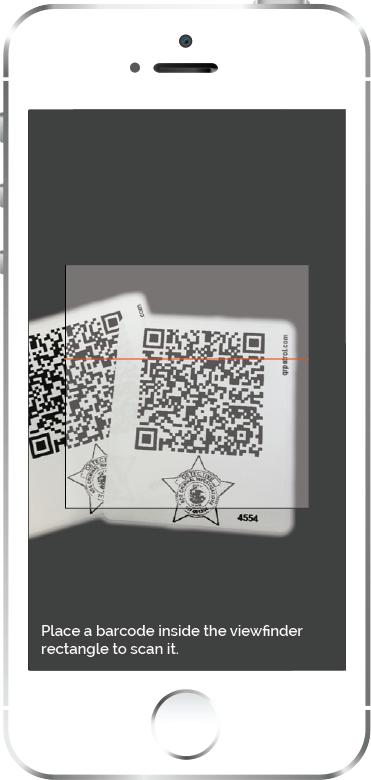
.
Multimedia options
Select MME button from the basic screen to bring up the Multimedia screen.
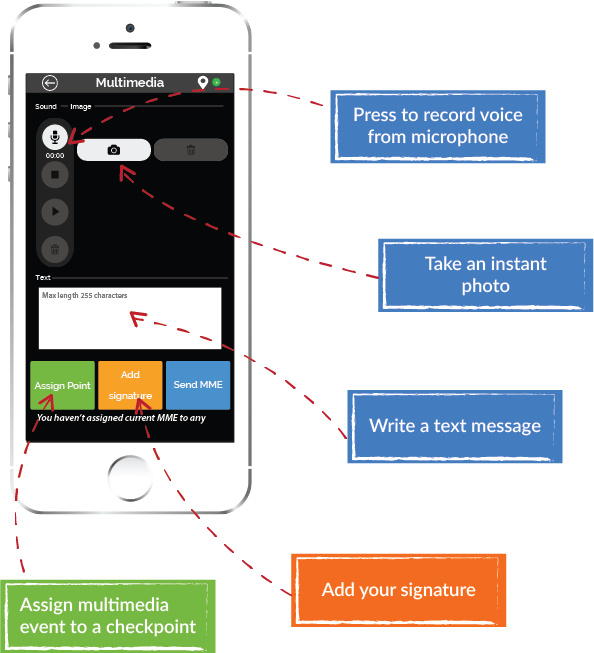
Test alert - SOS alert
In case the guard comes up with an urgent situation, then he can press immediately the SOS button and send an instant notification and alarm to the monitoring center that an immediate action has to be taken. In addition, an SMS message informing about the alert can be sent up to 3 phone numbers.
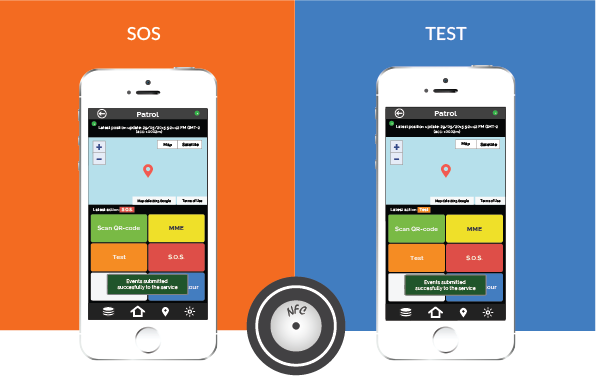
When a guard presses the Test button, a test event including timestamp and position coordinates is sent to the cloud server to ensure that everything regarding the patrol tour is ok.
Incidents
Incidents are specific facts that bear a high level of importance and are the cornerstone of every guard tour. One of the most important tasks of every guard accomplishing a patrol tour is to inform about occuring incidents immediately in order the appropriate action to be taken or a detailed report to be sent to clients.
Select Incident button, to bring up Incident screen. You can see a list of incidents which has been created in the Incidents panel of the cloud web application. Choose any incident , attach a MME or assign a point and send to clients via email.
Press Send incidents to send the incidents in real-time. A notification appears that an event has been sent to the cloud server. In addition, a incident event is now active on the QR-Patrol cloud web application informing the monitoring center about the incident in real-time. Note that you can add or delete incidents only from the cloud QR-Patrol web application and not edit incidents via the mobile QR-Patrol application.
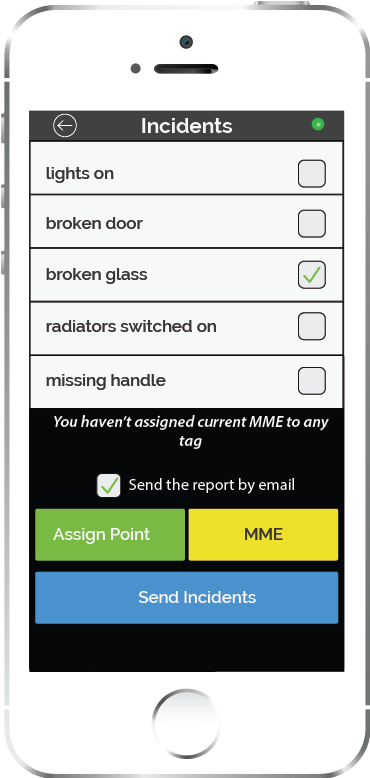
.
End patrol
Select End Patrol tour to finish the current Patrol tour. A finish event is sent immediately to the cloud server.
At any moment, you can return to the main screen for more options, such as:
Start/continue a new patrol
View schedules
Change guard ID
Assign checkpoints
Change settings
In the next section, we will explain in detail the options of the main screen of QR-Patrol mobile application.
Don't forget that you can get a closer look in QR-Patrol mobile application functionality and download the full guide by clicking on the image!